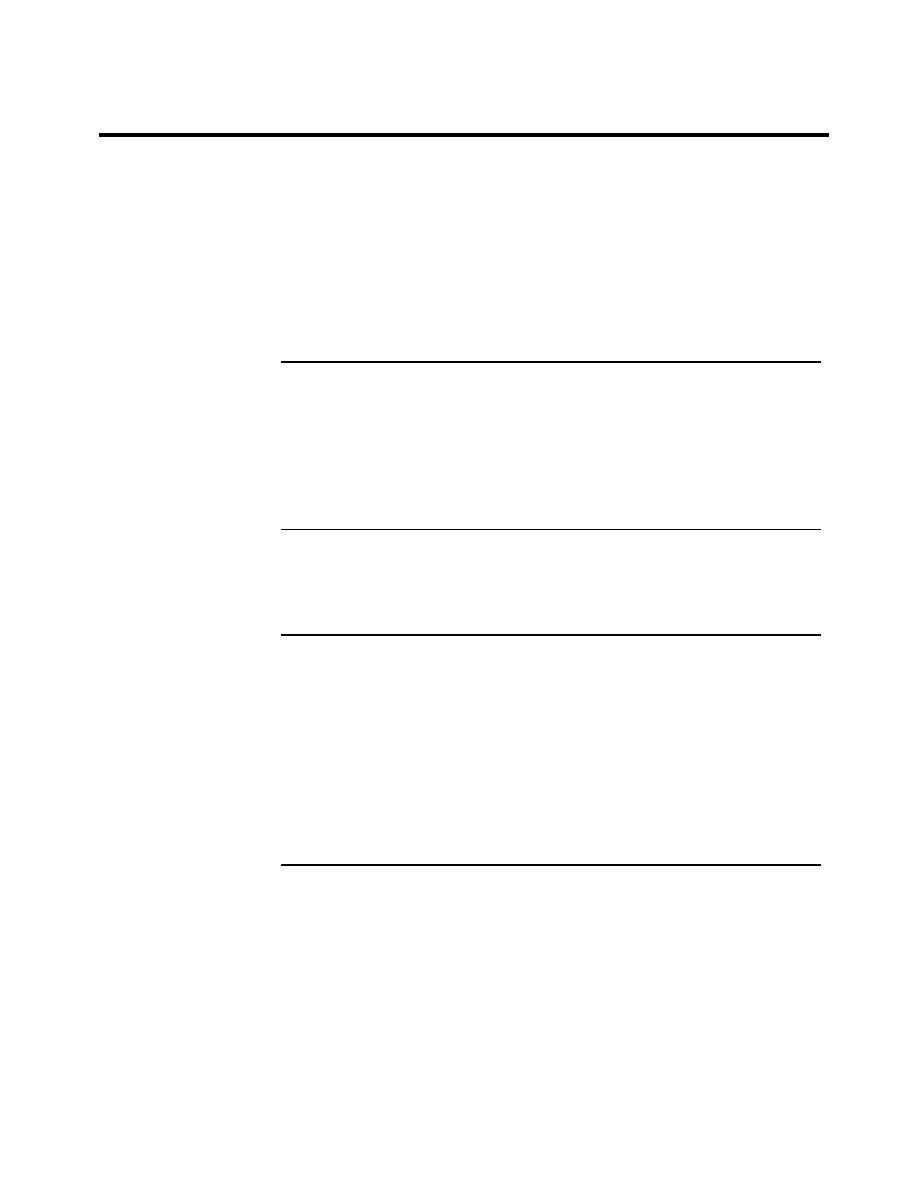
Navigation Graphics
The navigation system should be consistent, intuitive, and user- friendly.
General
This system enables the student to move within a lesson/module (i.e.,
Conventions
screen to screen) or to perform a task within a screen. Navigation
graphics are typically reused throughout a learning module and should be
kept in a library to minimize storage requirements and improve run-time
performance. Using a library also enables developers to modify the
module more easily (i.e., change one button in a library vs. changing
every button in a program). Navigation graphics usually appear in
templates and screens.
Navigation icons and buttons may have similar functions as menu items
Menus Vs.
(i.e., using the menu in Word to cut/paste text or using the icons on the
Buttons
tool bar). The developer using both systems should ensure that the
buttons/icons and menu items do not work at cross-purposes. For
example, if a "Back" button is disabled then the menu function that does
the same job should also be disabled.
Using or adapting an existing proven model or template can save the
To Build or Not
novice developer significant time and effort while boosting product
to Build?
quality.
Templates consolidate the navigation and menu systems into a
Models &
standardized display that appears throughout the program. Most effective
Templates
navigation systems place their icons at the bottom of the screen in the
template. By embedding the icons in a template you reduce the potential
for student confusion. The navigation system becomes relatively
transparent to the learners as they progress through the lesson. Reusing
templates enables students to focus on content instead of spending
valuable time learning how to navigate through the program. Templates
are covered in greater depth in the next chapter.
32




 Previous Page
Previous Page
